For locations assessed taxes on materials sold used in fertilizer, the Mill Assessment report identifies sales from Orders, Direct Orders and Batches, by specific mill assessment codes.
Create Your Report
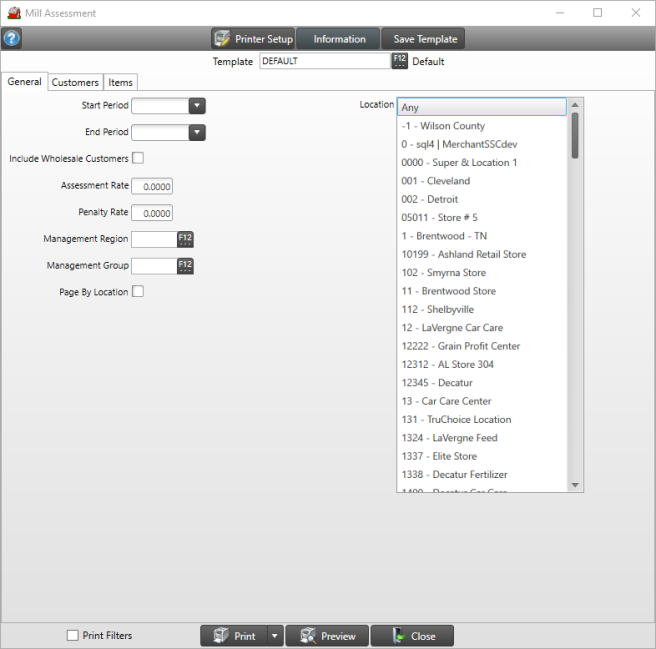
Select a Period in both the Start Period and End Period fields using the drop down list.
Include Wholesale customers by selecting the checkbox.
In Assessment Rate, enter the rate for the assessment rate percentage which allows for 4 decimal places as. The report will calculate values based on the total sales from the report multiplied by the Assessment Rate entered.
Enter any Penalty Rate percentage, up to 4 decimal places allowed, that may be assessed a Penalty. The Penalty amount is calculated by multiplying the Penalty Rate value entered by the Total of Sales for each Mill Assessment Code.
Filter the transactions included on the report by entering a Management Region and/or Management Group by entering the ID or using F12 to search.
Select Page by Location to have each location print on a separate page.
In Location select Any, one or multiple Locations for the report.
Learn more about applying a Customer Filter here.
Learn more about applying an Item filter here.
Choose Print Filters to include a page that lists the fields and selections chosen during report creation. This information can be used to create a report template. Learn more in Reports FAQ.Select Preview to view the report on-screen.
Select the drop down list to select Print to send the report directly to the default printer or Export to Excel, to create an .xls file, Export to PDF to create a PDF version of the report which opens a prompt to select the locations the PDF file will be saved or Export Raw Data.
Understanding Your Report
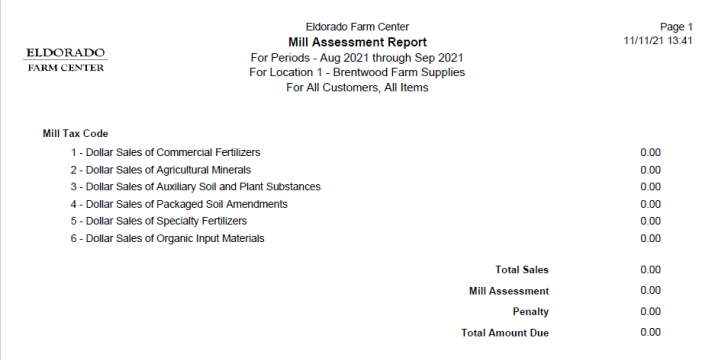
The default Mill Tax Codes are listed first with any additional codes listed next. The report includes all Mill Tax Codes regardless of sales.
Sales for each Mill Tax Code are displayed to the right and totaled in Total Sales.
The Mill Assessment is calculated using the Assessment Rate entered multiplied by the Total Sales for each Mill Tax Code.
The Penalty Amount is calculated using the Penalty Rate entered multiplied by the Total Sales for each Mill Tax Code.
Total Amount Due is the Total Mill Assessment Amount + Penalty Amount.